Fixing outbound network issues in Windows by disabling TSO
We have noticed that some Windows-based instances have issues with regards to outbound network speed. Users have reported speeds down to 1 Mbps on affected instances.
The problem seems to be realted to the Large Segment Offload support in the VirtIO Network Driver.
To disable LSO for outbound traffic, perform the following steps:
- Open up your "Network Connections" view. Right-click the Ethernet connection, select "Properties".
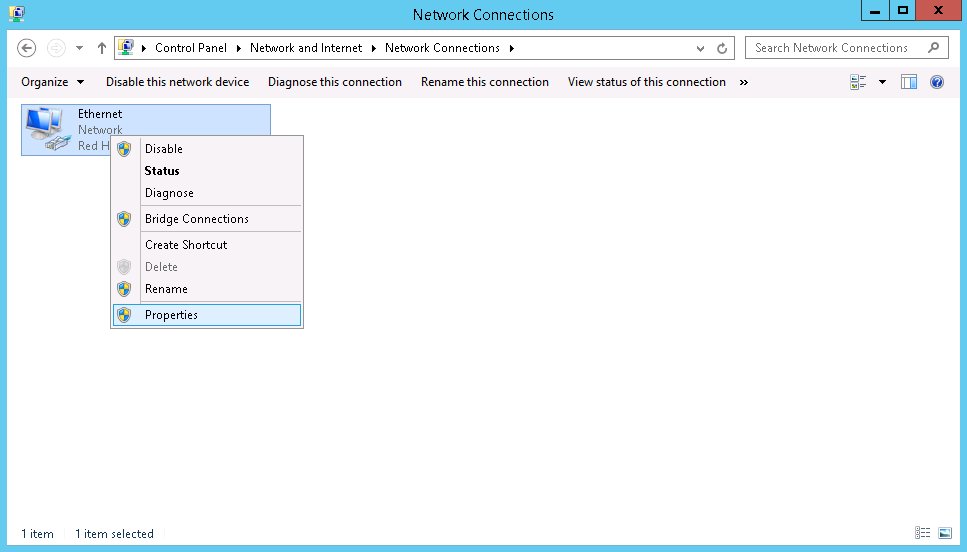
- On the Ethernet Properties page, select "Configure".
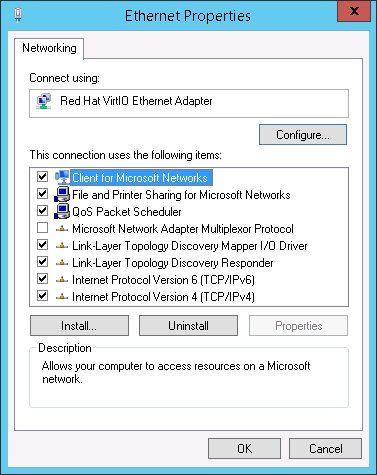
- Browse to the "Advanced" tab. Find "Offload. Tx. LSO" in the menu, and set it to "Disabled". Press "OK".
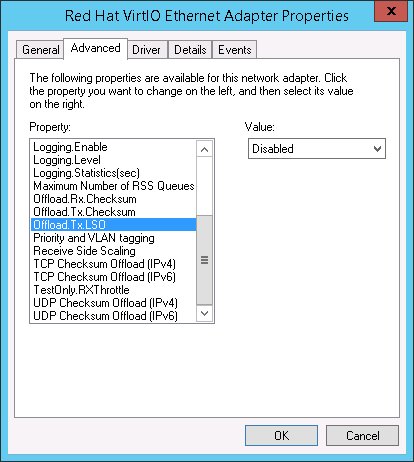
After a short reset of the network connection, networking speeds will now be back to normal.
